Creating a Portal Theme
To customize your own Portal Theme, click the Portal Themes button on the right and click New... next to the organization (or user) where you want to create the Portal Theme.
Note: If the Organization is not visible: Click the Organization button. Open the Organization and click the Portal Themes tab. Click the New... button.
You now have a Portal Theme that looks exactly like the one you cloned.
Editing the Portal Theme
Initially, you may want to download the portal theme you cloned to your local machine to make any global Find and Replace changes across the theme.
has a text editor built into the webapp, allowing you to easily make edits to the CSS and Freemarker files directly in the browser and not have to upload every single change from your local machine.
harp-portal.less
This is the main style (CSS) file of the Portal... This is the file where you will want to make the majority of your styling changes.
variables.less
Headers & Footers
{PortalTheme}/pages/components/ contains the *.ftl files for the header and footer.
- This is where you modify the links in the header and footer.
- Add a company logo to your header.
Images
Add images to the /static/images/ folder to make them available to the theme.
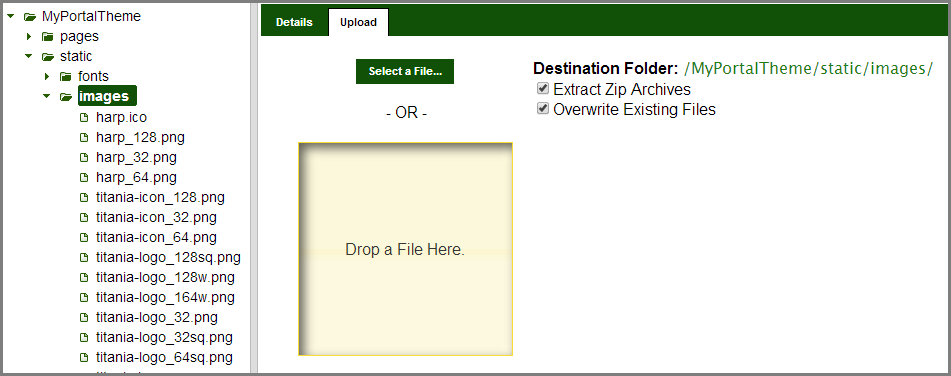
To replace the Portal's Favicon, overwrite the favicon.ico in the root of the static folder.
Further Reading
- Bootstrap User's Guide
- Freemarker
- Less
Still Need Assistance?
If you end up feeling out of your depth, Titania can also customize your Portal Themes for you. Just contact us at sales@harpcontent.com