How to Resolve DOM Errors in Titania Web Editor
If a DOM error appears in Titania Web Editor, the first step to try is running a Completeness Check. Follow the steps below to run a Completeness Check.
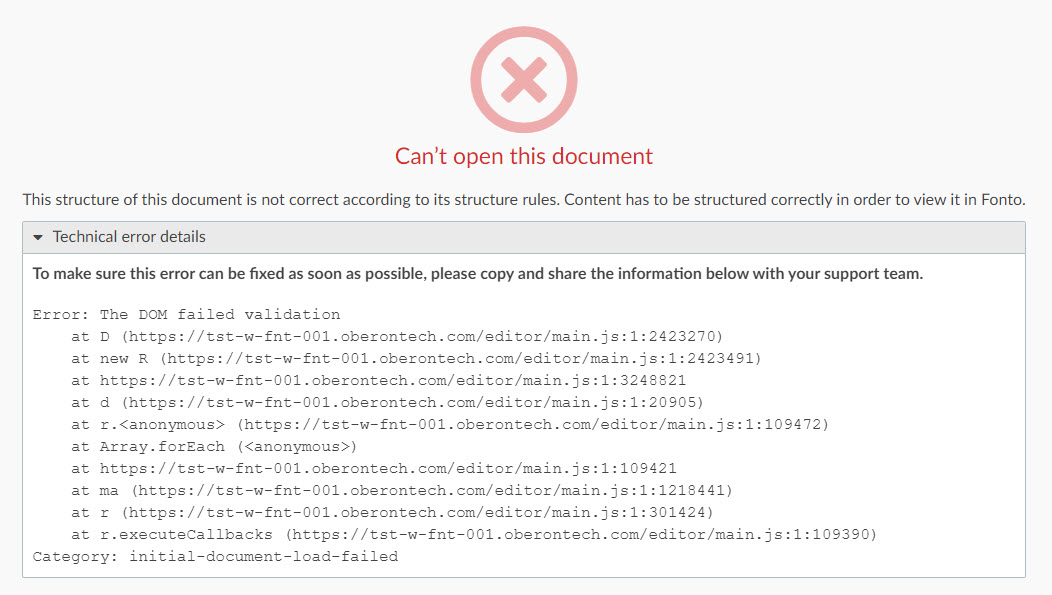
- Open Arbortext Editor.
- Using the dialog, connect to the server where the document with errors exists.
- Once connected, use the Object Browser to navigate to the document.
- Click Edit to view and check out the document in Arbortext Editor.
- Click .
- A Completeness Check Log dialog will open displaying all context errors within the document. Correct all errors from within Arbortext Editor.
- Check in the document in Arbortext Editor.
- Refresh Titania Web Editor and navigate to the document again.
- The DOM errors should no longer display.