Associating a Document Type with a Project
XML identification and validation in Titania Delivery
projects requires that the project be associated with document types.
When a project is created under a user or organization, it will automatically be associated with all of its owner's existing document types. You can subsequently add additional document types from other users or organizations.
To associate a document type with a project:
- Select the top-level project folder in the document tree and open the XML Document
Types tab.
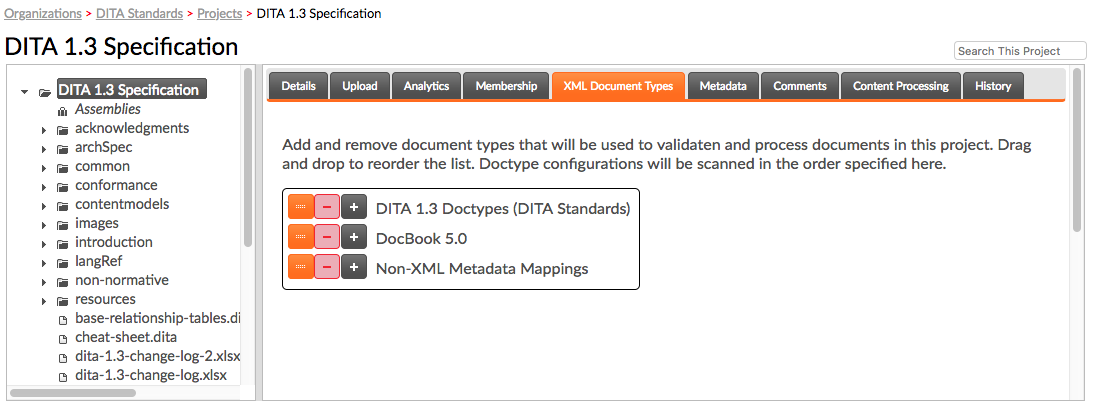
- Click + button next to one of the existing document types, and select the
document type you want to associate with the project.

- The new document type will appear after the entry whose +
button was used. To reorder the document types, use the orange drag anchor next to
each
entry.
Important: The ordering of document types is important. If a public ID or URI exists in more than one document type associated with the project, the matching entry from the first document type in the list will be used.
Now, when XML content referencing the document type is added to the project, it can be parsed and validated using the DTD or XML Schema rules associated with the document type. This will also allow Titania Delivery to identify content using DITA specializations. For more information, see Document Types.
Note: Content that was added before the document type association
was configured will need to be re-processed.