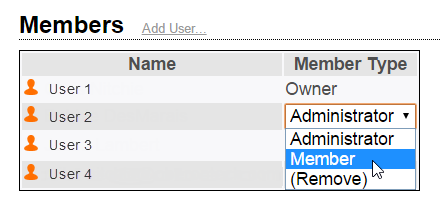Creating an Organization
Create an organization to easily share content and resources within a team or
company.
When your user account is created, a new organization named for you is created automatically. You can create additional organizations using the following procedure.
- Click the Organizations button on the right of the main Administration
page.
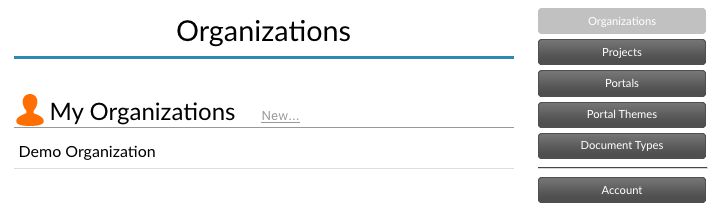
- Click the New... button.
- Give the organization a name and click OK.

- Enter the Organization's name and click OK.
You now have an empty organization to configure.
Adding Members to an Organization
Perform the following steps to add members to your organization.