File URL Configuration
When accessing content through a portal, the URL pattern consists of the following formula:
/{portalUrlPath}/{projectUrlSlug}/{fileUrlPath}[/$/{topicId}]
portalUrlPath- The URL path for the portal through which the file is being accessed, as configured when the portal is created.
projectUrlSlug- The URL Slug of the project. By default, this will be a URL-friendly version of the project name.
fileUrlPath- The URL path of the file. By default, this is the path to the file within the project, but can be modified or generated using metadata. More on this below.
topicId- The topic ID of an XML section (e.g. DITA topic or other XML chunk boundary) within
the
main publication identified by
{fileUrlPath}.
Configuring the Project URL Slug
When a project is created, its slug is set to a URL-friendly version of the project name. You can modify the slug using the URL Configuration tab on the project.
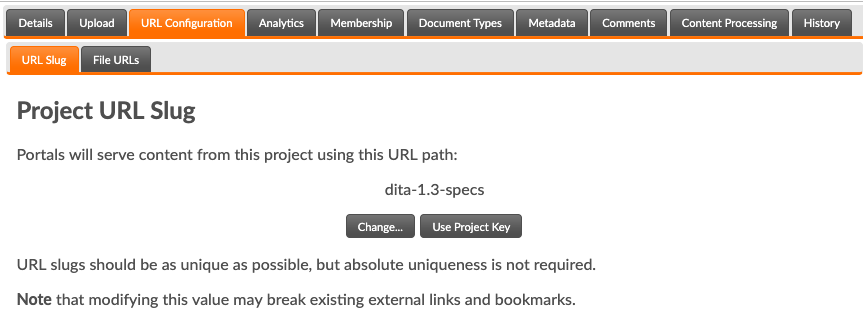
Clicking the Change... button allows you to enter a new URL slug for the project. Clicking Use Project Key will set the URL slug to the project's database key, which is guaranteed to always be unique, but difficult to remember.
Setting File URL Patterns
By default, a file's URL path will match the path to the file within its Project. This can be modified to use metadata-based paths instead by using the File URLs tab in the URL Configuration section of a project. This allows the URL of a topic to be consistent regardless of its physical location within the project.
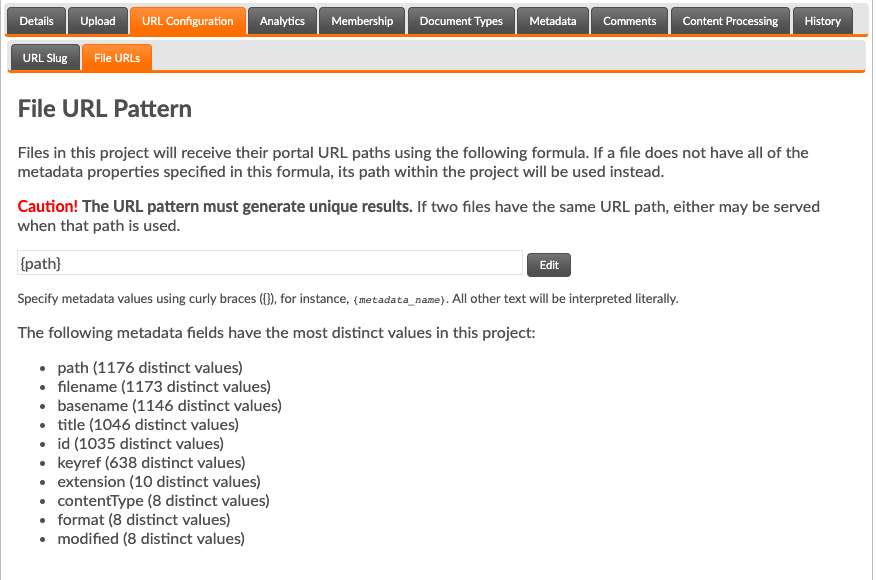
Below the Edit area, a list of the most unique metadata keys is presented, as a guide for which fields to use. Often, a combination of fields will ensure unique paths to every file. For example:
{lang}/{resourceid}
This path will ensure that all documents with a unique combination of lang
and resourcid metadata properties are uniquely addressable.
Manually Setting File URLs
You can also manually specify a specific URL path for a file using its Details tab.
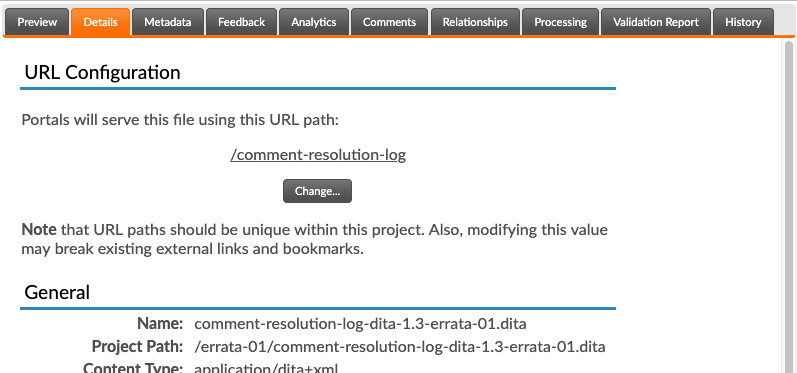
Clicking the Change... button will enable you to manually set the URL path for this file. If such a manual entry exists, a Reset button enables you to reset the path to that mandated by the Projects URL pattern.